 |
|||||||
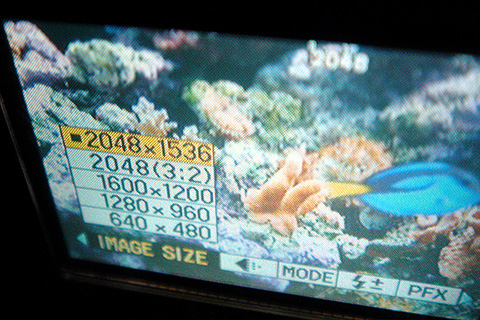 The more feature laden the digicam, the more confusing the myriad of options
can be for the novice. Some basic settings are good starting points from
which to get better reef tank photographs. The more feature laden the digicam, the more confusing the myriad of options
can be for the novice. Some basic settings are good starting points from
which to get better reef tank photographs.
|
|||
|
Having more pixels available also gives us greater flexibility in cropping our images. Proper cropping can help the composition by eliminating distracting elements and repositioning our subject. As an added bonus, taking a full-sized image and reducing it down also reduces any noise that may be in the image by averaging it out with neighboring pixels.
In digicams JPEG compression is often referred to as quality. The lower the compression, the higher the quality. Symbolized by stars, (***) represents a high quality, low compression setting, and ( *) represents a low quality, high compression setting. With compression set to the minimum (highest quality) the image appears smooth and sharp. The image above was saved with minimum JPEG compression and is nearly identical to the original uncompressed image map. Roll the mouse cursor over the image to see a sample saved at maximum compression (lowest quality). In this sample we can clearly see the 8x8 artifacts caused by high JPEG compression. Click on the image to see a side-by-side detailed comparison. The downside to using lower compression is that it takes up storage space.
As a consequence of this interpolation, fine detail information is averaged out. Sharp transitions that occurred over a single pixel now occur over a group of four pixels. This results in image "softness" where sharp lines are no longer sharp. To counter this, we use sharpening algorithms to detect and enhance high-contrast edges. Sharpening algorithms, applied improperly or over applied, create non-removable artifacts. Additionally these algorithms do not distinguish between noise and true edge detail, and as such, noise is enhanced along with fine details.Digicams are optimized for snapshots, and most consumers do not want to bother with trying to tweak images to get every bit of quality possible from them. These consumers simply want something where they can point at their subject, shoot, print and be happy. As such, manufacturers tend to apply heavier than optimal sharpening to images so they appear sharp when printed. These artifacts degrade the quality of the image when resized or manipulated. For the best results, shoot with sharpening off, and sharpen in post processing. If we shoot RAW, this becomes inconsequential. Since I shoot RAW with my DSLRs, I set the sharpening to the highest setting, which allows me to check fine focus via the LCD. I then reset sharpening to "none" when decoding the RAW file. With my consumer digicams that do not support RAW, I shoot at the lowest sharpening setting.
As we know, increasing the ISO will increase noise levels. At higher ISOs this can significantly deter from the viewing experience. As such, we want to keep our digicam as close to the base ISO as possible. We may still need to increase ISO to get a faster shutter speed, but we do so at our own discretion. Take a photo of a coral, for example. Under ambient light at base ISO the shutter speed may be ¼" - a speed the camera thinks is too slow to produce a sharp image. If the camera was set to auto ISO, the camera would bump the ISO from 100 to 1600 - 4 stops more light. The shutter speed would increase accordingly to 1/60" - which the camera believes would result in a sharp photo. It does not recognize the camera is mounted on a tripod, and a ¼" exposure would result in a better image.
With the harsh directional nature of reef lighting, we often find the tops of our corals are blown out and lacking in detail. To retain this detail, we need to dial down the exposure. Adding a -0.3 to -0.5 EV compensation allows us to preserve this detail information. Should the resulting photograph be too dark, we can fine tune this compensation, or correct it in post processing. Ideally, we want to nail the exposure in the camera, but it is better to have a too dark image that retains details, than to have a too bright image lacking in details.
The closest object may, in fact, not be our subject. Trusting the AF system in this instance will have an in-focus prop and a out-of-focus subject. By turning off surrounding sensors, we tell the camera to concentrate on the center autofocus sensor. Consequently, this allows the camera to focus faster and more accurately. More importantly, by using the center autofocus sensor, we decide what the subject is, not the camera.
 Digicams offer numerous features which differ from manufacturer to manufacturer
and it is not possible to cover all of them, as new features are constantly
being developed and implemented. Digicams offer numerous features which differ from manufacturer to manufacturer
and it is not possible to cover all of them, as new features are constantly
being developed and implemented.
One of the best ways to learn how to use the camera is actual trial and error. Don't know how a feature works? Consult the manual to see what it does and how to use it. After that try some tests; take a photo, make a single change, and take another photo. Compare the two photos and see what aspect of the photograph changed. Maybe it is brighter, maybe it is sharper, maybe the aperture changed and there is less DOF in one photo than the other, maybe the color looks different. If there are several steps to a particular option, try the entire range of values to discover the limitations of the camera. If the camera offers -2, -1, 0, +1, +2 values, try them all from lowest to highest. Compare each step with the baseline 0 value and observe the magnitude of change. We can then use this information to our advantage to optimize our shooting techniques around the camera's limitations. In the worst case scenario, where we made so many changes, we are getting poor image quality but do not remember how to undo the change or what changes we made, use the reset button. A camera is like a computer in that it runs software (called firmware) that allows the user to make changes to hardware performance values through a menu on the LCD (interface). Sometimes the camera starts acting abnormally, similar to when our web browsers freezes up. We normally reboot our computers to reset the software. With digicams, hitting the reset button reboots the camera and its firmware. This sets the camera to factory defaults and initializes the system. This solves both the problems where we cannot remember what parameter was changed, and an abnormally acting camera. Note that resetting the camera will not affect any of the photos stored on the memory cards.
|
|||
|
|
|